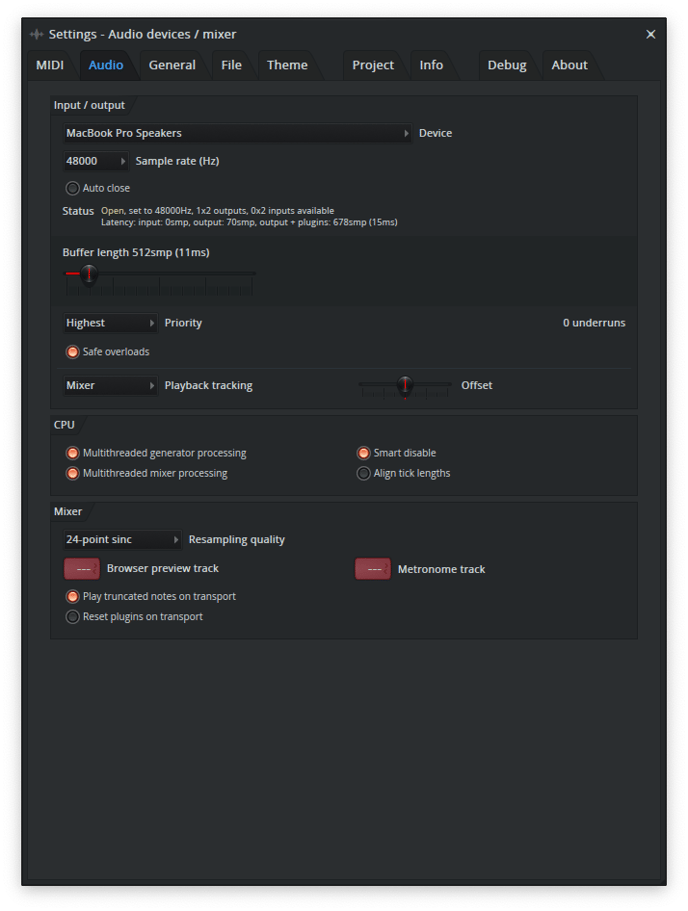There are many use cases and workflows for each DAW when integrating Sessionwire for remote collaboration. We have created templates for each DAW to give an idea of what routing should look like in order to avoid feedback loops between users connected in Sessionwire Studio.
It is recommended that all recording be done on the performing side of the Sessionwire call - meaning one side needs to have a DAW open to record in, while the other simply monitors the performance through Sessionwire.
FL Studio presents varying issues when using plugins from 3rd party plugin developers.
Further reading about those issues can be found here: https://support.image-line.com/action/knowledgebase/index?ans=145
Sessionwire's plugin suite operates properly when certain settings are applied, but it is difficult to fully support FL Studio due to Image-Line's ongoing issues with 3rd party plugins.
- Insert the Sessionwire plugin where needed
- Open the Settings menu
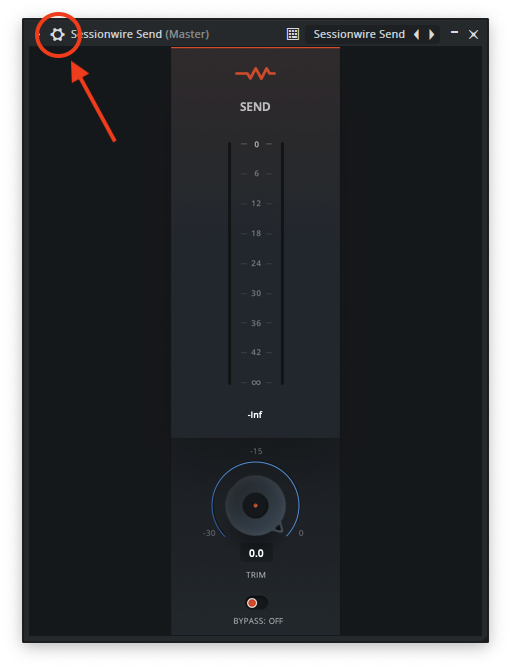
- Open the Wrapper Settings menu
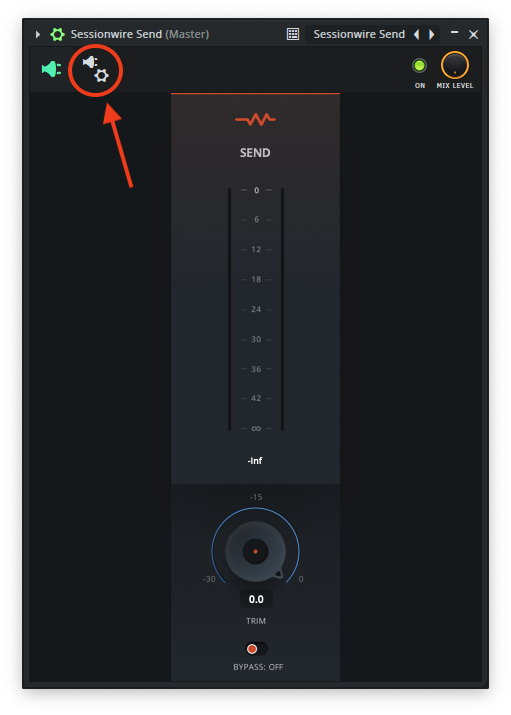
- Ensure the Processing tab settings are set as follows
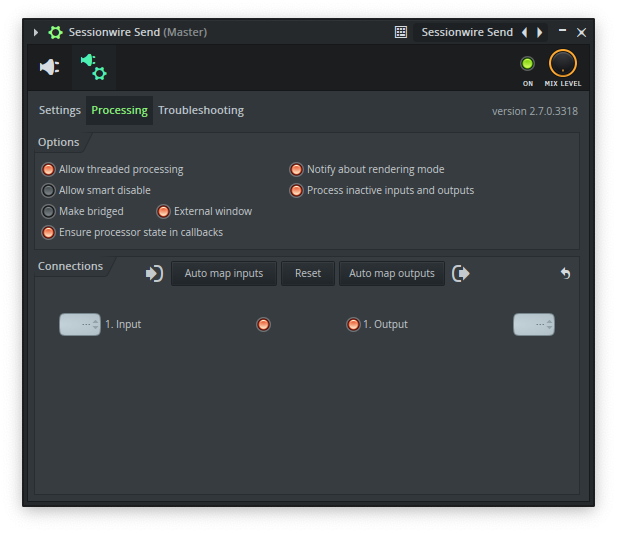
- Ensure the Troubleshooting tab settings are as follows
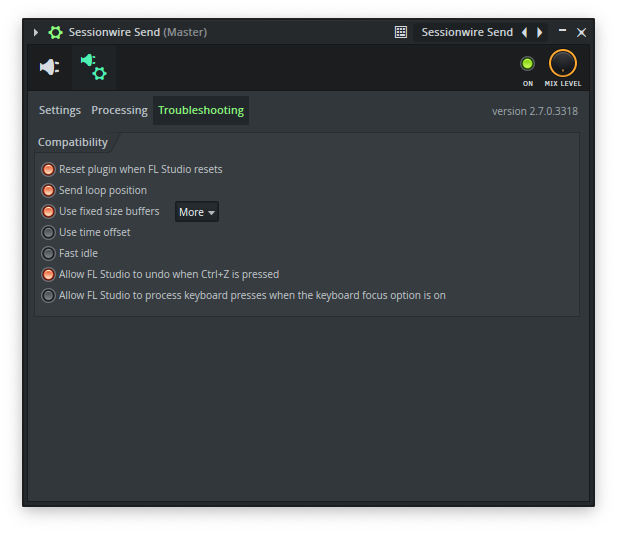
- Open the "Use fixed size buffers" More menu and turn on "Process maximum size buffers" as well as "Use maximum buffer size from host"
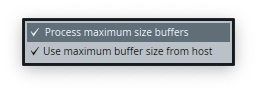
- In FL Studio's Audio settings menu, set the buffer length to a proper value - 32, 64, 128, 256, 512, 1024, 2048)