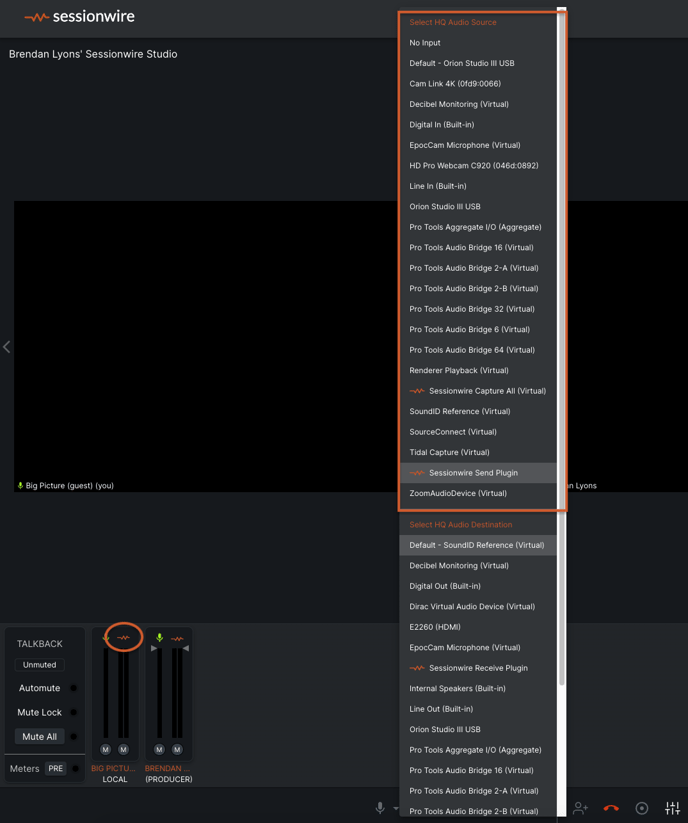By default, the only participant that can stream HQ Audio into a Sessionwire call is the Producer (host). Enabling the HQ Audio stream for a guest is one click away.
When first starting a Sessionwire call, only the Producer is able to stream High Quality Audio in to the Studio. This is both for security reasons and to ensure that an active session isn't interrupted by loud HQ Audio being streamed by a joining member.
The Mixer displays all participants and their meters, and also allows the Producer to assign the ability to stream HQ audio to other participants.
Below, we can see that Big Picture is a guest in the Producer's Studio. As such, they are not able to stream HQ Audio into the Sessionwire call when they first join the call. The Sessionwire logo above their stereo meters is greyed out. (The screen shot below is taken from the Producer's viewpoint)
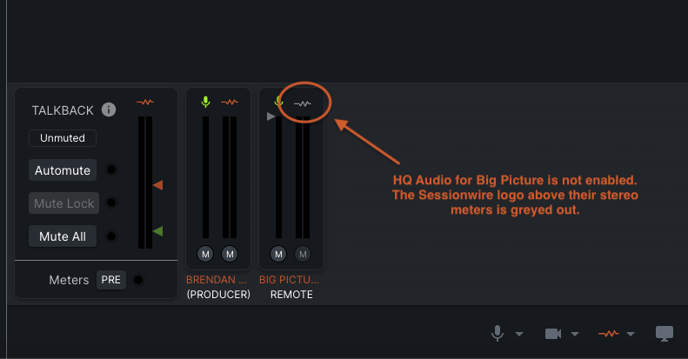
When unable to stream HQ Audio into the call, the HQ settings menu on the guest's machine will only show the HQ Audio Destination for the HQ Audio stream - the Destination being the device that they will hear any HQ Audio in the call through. (The screenshot below is taken from the guest's viewpoint)
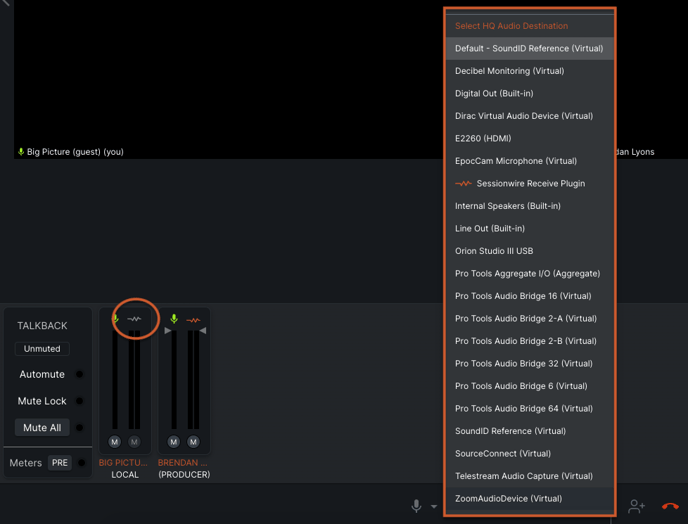
In order to enable the HQ Audio input for a participant in the call, the Producer will click the Sessionwire logo above the desired participant's stereo meters. (The below screenshot is from the Producer's perspective) 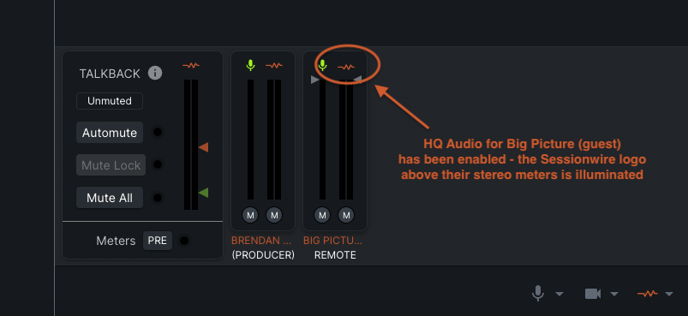
Basic subscribers can enable the HQ Audio input for one other participant for a total of 2 HQ Audio inputs at once.
Studio subscribers can enable the HQ Audio input for 3 other participants simultaneously for a total of 4 HQ Audio inputs at once.
Once the HQ Audio input is activated for a guest, their HQ Audio menu will change to display the HQ Audio Source (where HQ Audio will be streamed from on their machine) as well as the HQ Audio Destination (where HQ Audio in the call will be heard locally) (The below screenshot is taken from the guest's point of view)