The ability to share HQ Audio between guests in a live session is one of Sessionwire’s most distinctive and powerful features.
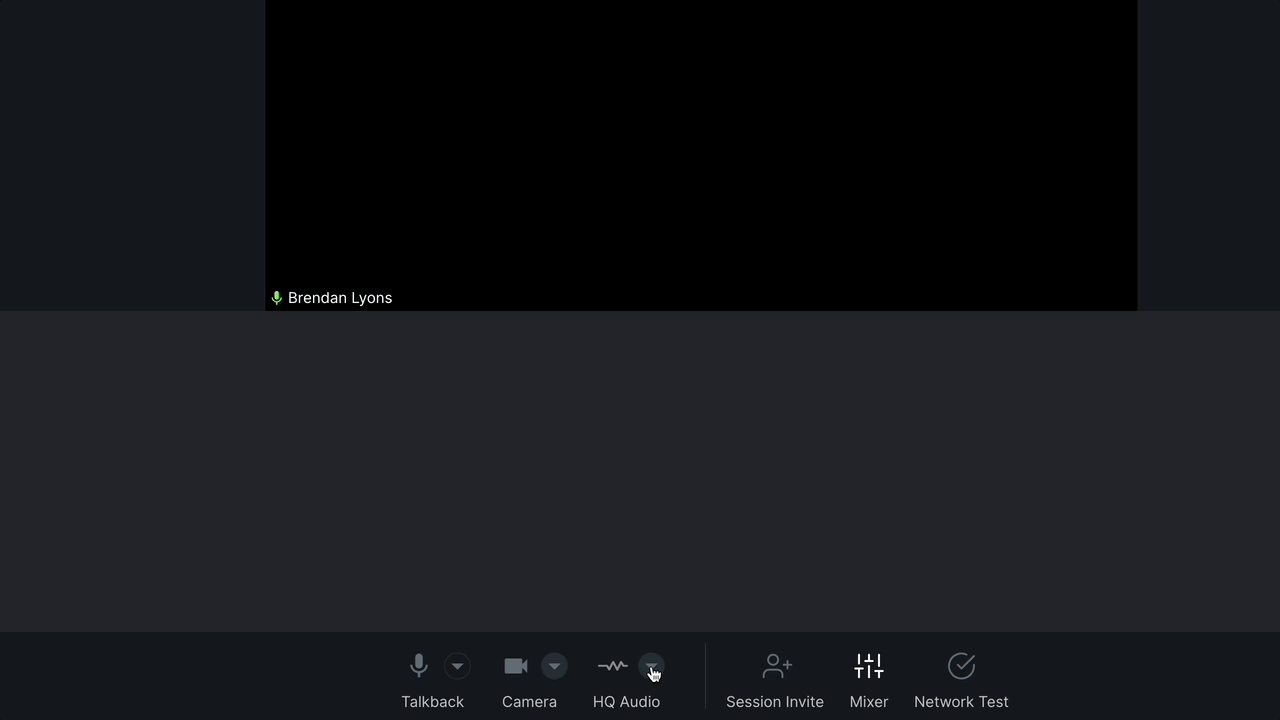
This article discusses Sessionwire's stereo audio stream and emphasizes the significance of Send and Receive plugins for seamless music collaboration.
Understanding the Dedicated HQ Audio Stream:
The HQ Audio channel is similar to the Talkback channel in terms of its configuration and operation but it differs significantly in several other aspects:
- While the Talkback audio stream is mono, the HQ Audio stream is a separate, discrete, stereo audio channel designed to transmit studio-quality audio with uncompromising fidelity.
- Unlike Talkback, which features echo cancellation and voice related enhancements, no additional processing takes place on the HQ audio stream.
- HQ Audio has its own independent transmission (source) and monitoring (destination) settings
- HQ Audio is generally used in conjunction with a DAW and the Sessionwire Plugin Suite. The Send and Receive plugins serve as an essential bridge between your DAW and Sessionwire's HQ Audio streams.
Plugin and Driver Installation
To get started sending and receiving studio-quality audio make sure you have performed the following important steps:
- Download and install the Sessionwire drivers and Plugin Suite for your OS from the Downloads menu in the Sessionwire application or from the public Downloads link.
Note: A restart is required after running the installer - Verify the plugins are available in your DAW after installation.
- Make sure to inform any guests that wish to use a DAW for the session to also download and install the plugins and drivers and verify installation in their DAW.
Setting Up HQ Audio
There are many ways to use Sessionwire but time has shown that one of the simplest configurations covers most of the applications.
Suggested Initial Settings
The most common and simplest settings are as follows:
- HQ Audio Source = Sessionwire Send Plugin
This will allow you to play out from your DAW or other audio application - HQ Audio Destination = the audio device you are using to monitor Talkback (Talkback speaker selection)
Please refer to the details that follow for more information about HQ Audio sources and destinations.
Selecting an HQ Audio Source
The first step in configuring your HQ Audio settings is determining the source for your stereo audio stream. This audio source will be routed to the Sessionwire application for broadcast to all of the guests in your studio. Note that each guest’s HQ Audio source must also be configured properly if they wish to share HQ Audio during a session.
For most situations the most effective way to share audio with your session guests is to use the Sessionwire Send plugin. This plugin is the default selection when using Sessionwire for the first time. It’s easy to identify as it’s the only selection in the list with the Sessionwire logo prefix.
Pro Tip: Unless you have a specific need to change it (and understand the implications) leave the Sessionwire Send Plugin as the default.
Live audio from your interface can also be sent directly over HQ but there are some issues to consider:
- HQ Audio can only access the first 2 channels of a selected interface
- There is no way to sum or pan the two channels so recipients will hear channel one of your interface on the left HQ Audio buss and channel two on the right
- There is no way to pre-process the signal before sharing in the session
While there are certain situations where this is the way to go, especially if the guest sharing audio does not use a DAW, it is usually better to route audio from a DAW to take advantage of all of the audio routing and processing features available.
Note: When receiving audio directly from a guests interface it may be preferable to use the Sessionwire Receive plugin in as a destination instead of your monitors (see Select HQ Audio Destination below for more information). This will pipe the audio into your DAW where you can route, process and monitor the incoming signals according to your needs.
Selecting an HQ Audio Destination
The next step in configuring your HQ Audio settings is determining the destination for your stereo audio stream. All HQ Audio received by the Sessionwire application will be routed to this device or plugin. Note that each guest’s HQ Audio Destination must also be configured properly if they wish to monitor live HQ Audio during a session.
Note: The default selection for the HQ Audio Destination is your computer operating system’s default setting. On laptops and all-in-one computers like iMacs this is often the internal speakers. You can change the system default in your computer’s system preferences.
This initial HQ Audio Destination setting ensures that you can hear HQ Audio immediately without adjusting settings.
Pro Tip: For most situations it is recommended that you select the same monitoring device that you are using to monitor Talkback audio.
Sending HQ Audio from Your Studio
As long as your HQ Audio Source is correctly configured you will be able to share audio with everyone in the session immediately. As the host of the session HQ Audio is always sent to all of the guests and no action is required on your part.
Receiving HQ Audio from a Guest
To prevent confusion, each guest’s ability to transmit HQ Audio to your Studio is controlled by you as the host.
To enable HQ Audio sharing for a guest simply click on the Sessionwire icon at the top of their mixer channel. It is directly above the stereo HQ Audio meter.
The guest will receive a notification that HQ Audio has been enabled and, if they have properly configured their HQ Audio Source, all session guests will be able to hear their audio in addition to yours.
When the guest’s HQ Audio no longer needs to be shared it is recommended that their HQ Audio be disabled as it can create unexpected results with Automute and leaving it active also consumes unnecessary computer and network resources.
Note: While it may be tempting to assume that this feature will allow people to play together live over great distances, even at the Speed of Light the round trip journey for each guest will create different amounts of latency. This feature is awesome for working together when tight synchronization is not required i.e. songwriting, working on parts and arrangements or hosting live meetups.
Working With HQ Audio
Enabling HQ Audio
As outlined above, one of Sessionwire’s superpowers is the ability to stream audio in all directions. While the host is always broadcasting HQ Audio to all session guests, individual participants can have HQ Audio enabled as well so that they can also transmit HQ Audio to everyone in the session.
To enable HQ Audio for a session guest, the host must click on the HQ Audio icon at the top of the participant’s audio channel in the mixer. The guest will receive a notification that their HQ Audio has been enabled.
Once enabled, the HQ Audio icon in the bottom toolbar changes from gray to orange and the pop up menu displays options for an HQ Audio source (hidden when disabled).
When a valid source is selected, almost always the default Sessionwire Send plugin, the audio from the guest’s computer will be transmitted over the HQ Audio channel to everyone connected in the session.Trimming HQ Audio Levels
As with Talkback, HQ Audio levels can be adjusted using the level control on the right-hand side of the HQ Audio meter.

Muting
HQ Audio can also be muted locally without affecting the other guests in the session.
The host is also able to mute and unmute a guest at source when Producer Control is enabled. This mutes and unmutes the guest’s HQ Audio for everyone in the session.
This article discusses Sessionwire's stereo audio stream and emphasizes the significance of Send and Receive plugins for seamless music collaboration.