Sessionwire has the ability to easily invite people to your studio for a session using a simple browser link. These links are both flexible and powerful including options for password protection and predetermined session start and stop times.
Creating an Invite Link
Click on the Session Invite icon in the bottom toolbar of your studio to launch the Invite People to Your Studio dialog. In this window you can customize your invite link or quickly copy the default ‘classic’ studio link.
Invite Options
Type
This option allows you to specify the type of link you would like to create. There are two types:
- Guest Link
This link type invites a guest to access your studio with full video and talkback audio privileges. This is the standard link type for most live sessions.
- Audience Link
The audience link invites people to your studio as observers and listeners only. People joining from this type of link will not be seen or heard but they will be able to communicate with session guests using Studio Chat.
Advanced Options
Password
This option lets you set a password that will be required for an invitee to join a session. It is important to make note of the password you create so that you can share it with your invited guests.
Start
Use the date picker in this field to select a session start time. Invited guests will be notified if they are arriving at your studio too early for the session.
End
Use the date picker in this field to select a session end time. Supplying a date and time in this field will automatically terminate the session for everyone at the specified time. A handy way to enforce a ‘hard stop’ for a session or meetup.

Copy Invite Link
This button will behave slightly differently depending on whether or not Advanced Options have been specified:
- If no Advanced Options have been selected then this button will copy the plain, reusable URL for your studio to the clipboard. This method is often used for colleagues or students who visit your studio regularly.
- If any Advanced Options have been selected, this button will copy a special, encoded link to the clipboard. This link contains all of the information about the specified options and can be shared by email, text or messaging app.
Send Via Email
Instead of copying and pasting the link Sessionwire offers the option to send the invitation directly to recipients via email. You can email multiple recipients by entering email addresses followed by pressing the Enter key on the keyboard.
Once the addresses have been entered clicking on Send Invite Emails will send all recipients an email message containing the invitation link to your session.
Note: the ‘Invite People to Your Studio’ dialog does not close automatically. To dismiss it click the Close button.