An overview of working with Sessionwire alongside Logic Pro including several templates for different workflows.
Some users report issues with Logic Pro and macOS Monterey - though these issues do not appear to have anything to do with Sessionwire.
Audio drivers are known to disappear randomly, or are selected randomly by the operating system - we are currently investigating and for this reason do not fully support macOS Monterey - though most users report Sessionwire functioning properly.
Restarting the computer entirely or killing Core Audio via the macOS Terminal using the command sudo killall coreaudiod most often brings the audio drivers back
There are many use cases and workflows for each DAW when integrating Sessionwire for remote collaboration. We have created a basic template for each DAW to give an idea of what routing should look like in order to avoid feedback loops between users connected in a Studio.
It is recommended that all recording be done on the performing side of the Sessionwire call - meaning one side needs to have a DAW open to record in, while the other simply monitors the performance through Sessionwire. This also means that both sides of the Sessionwire call should be set up using the below Sending Audio from Logic Pro settings - barring any complicated hardware routing or lack of a webcam with a microphone.
Each user may be using a different DAW or may/may not be using an audio interface - therefore, each user will need to reference the correct signal flow diagram for their particular DAW and setup.
IMPORTANT SETTINGS
-
Software Monitoring in Logic Pro must be ENABLED
- Process Buffer Range should be set to Medium or Small (more info can be found here) Setting the Process Buffer Range to Large may result in distortion/clicks/pops on both the local computer and remote computer in a Sessionwire call when streaming audio
Templates
Are you wanting to send your entire mix from Logic to the other Studio participants?
With the Sessionwire Send plugin inserted on the Stereo Out bus in Logic Pro, the entire mix in Logic will be streamed into a connected Sessionwire Studio.
This layout is typically used for:
•Mix reviews where the participants want to hear the Logic Pro project as represented by the main fader positions in the Logic Pro mixer
•Overdubs where the participants want to hear the Logic Pro project as represented by the main fader positions in the Logic Pro mixer
Sessionwire Studio settings
Talkback Microphone: Audio interface with microphone plugged into input 1 or webcam microphone
Talkback Speaker: Audio interface or hardware output device
HQ Audio Source: Sessionwire Send Plugin
HQ Audio Destination: Audio interface or hardware output device
Do you want to send a discrete, custom mix to the other Studio participants?
With the Sessionwire Send plugin on a separate Aux in Logic Pro, you can adjust what is streamed to the other participants using bus sends on every individual channel in the Logic project.
This layout is typically used for:•Overdubs where the participants want to hear a different mix than represented by the main fader positions in the Logic Pro mixer
•ADR sessions where executives may want a different mix than represented by the main fader positions in the Logic Pro mixer
Sessionwire Studio settings
Talkback Microphone: Audio interface with microphone plugged into input 1 or webcam microphone
Talkback Speaker: Audio interface or hardware output device
HQ Audio Source: Sessionwire Send Plugin
HQ Audio Destination: Audio interface or hardware output device
Are you wanting to send your entire mix from Logic to the other Studio participants while also having the ability to record the incoming HQ audio stream in your DAW?
With the Sessionwire Send plugin inserted on a dedicated MIX Aux in Logic Pro, the entire mix in Logic will be streamed into a connected Sessionwire Studio and the incoming HQ audio will be kept separate from this MIX Aux.
This layout is typically used for:
•Overdubs where the participants want to hear the Logic Pro project as represented by the main fader positions in the Logic Pro mixer and the Producer needs to be able to record the incoming HQ stream
•ADR sessions where the Producer needs to be able to record the incoming HQ audio stream while also being able to play back the master session to the voice artist
•Podcasting where the Producer needs the ability to invite a guest in to their Studio easily and record the guests' voice directly into their DAW
Sessionwire Studio settings
Talkback Microphone: Audio interface with microphone plugged into input 1 or webcam microphone
Talkback Speaker: Audio interface or hardware output device
HQ Audio Source: Sessionwire Send Plugin
HQ Audio Destination: Sessionwire Receive Plugin
Are you wanting to send a discrete, custom mix from Logic to the other Studio participants while also having the ability to record the incoming HQ audio stream in your DAW?
With the Sessionwire Send plugin inserted on a dedicated cue Aux in Logic Pro, a custom mix will be streamed into a connected Sessionwire Studio via Sends and the incoming HQ audio will be kept separate from this cue mix.
This layout is typically used for:
•Overdubs where the participants want to hear a different mix than represented by the main fader positions in the Logic Pro mixer and the Producer needs the ability to record the incoming HQ audio stream
•ADR sessions where executives may want a different mix than represented by the main fader positions in the Logic Pro mixer and the Producer needs the ability to record the incoming HQ audio stream
Sessionwire Studio settings
Talkback Microphone: Audio interface with microphone plugged into input 1 or webcam microphone
Talkback Speaker: Audio interface or hardware output device
HQ Audio Source: Sessionwire Send Plugin
HQ Audio Destination: Sessionwire Receive Plugin
Are you wanting to send your entire mix from Logic to the other Studio participants while also having the ability to record the incoming HQ audio stream in your DAW?
Do you also need to route your Talkback audio through Logic? (Using input 3 and above on an audio interface or needing to process the Talkback audio further)
With the Sessionwire Send plugin inserted on a dedicated MIX Aux in Logic Pro, the entire mix in Logic will be streamed into a connected Sessionwire Studio and the incoming HQ audio will be kept separate from this MIX Aux.
This setup is not recommended unless absolutely needed. Talkback audio should be set up similar to a Zoom call when possible - selecting a hardware device directly for the Talkback Microphone and Speaker.
Sessionwire Studio settings
Talkback Microphone: Sessionwire Talkback Send Plugin
Talkback Speaker: Sessionwire Talkback Receive Plugin
HQ Audio Source: Sessionwire Send Plugin
HQ Audio Destination: Sessionwire Receive Plugin
Are you wanting to send a discrete, custom mix from Logic to the other Studio participants while also having the ability to record the incoming HQ audio stream in your DAW?
Do you also need to route your Talkback audio through Logic? (Using input 3 and above on an audio interface or needing to process the Talkback audio further)
With the Sessionwire Send plugin inserted on a dedicated cue Aux in Logic Pro, a custom mix will be streamed into a connected Sessionwire Studio via Sends and the incoming HQ audio will be kept separate from this cue mix.
This setup is not recommended unless absolutely needed. Talkback audio should be set up similar to a Zoom call when possible - selecting a hardware device directly for the Talkback Microphone and Speaker.
Sessionwire Studio settings
Talkback Microphone: Sessionwire Talkback Send Plugin
Talkback Speaker: Sessionwire Talkback Receive Plugin
HQ Audio Source: Sessionwire Send Plugin
HQ Audio Destination: Sessionwire Receive Plugin