Enabling the HQ Audio™ stream input for a guest
When first starting a Sessionwire call, only the Host is able to stream High Quality Audio in to the Studio. This is both for security reasons and to ensure that an active session isn't interrupted by loud HQ Audio being streamed by a joining member.
The Mixer displays all participants and their meters, and also allows the Host to assign the ability to stream HQ audio to other participants.
Below, we can see that Big Picture is a guest in the Host's Studio. As such, they are not able to stream HQ Audio into the Sessionwire call when they first join the call. The Sessionwire logo above their stereo meters is greyed out. (The screen shot below is taken from the Producer's viewpoint)
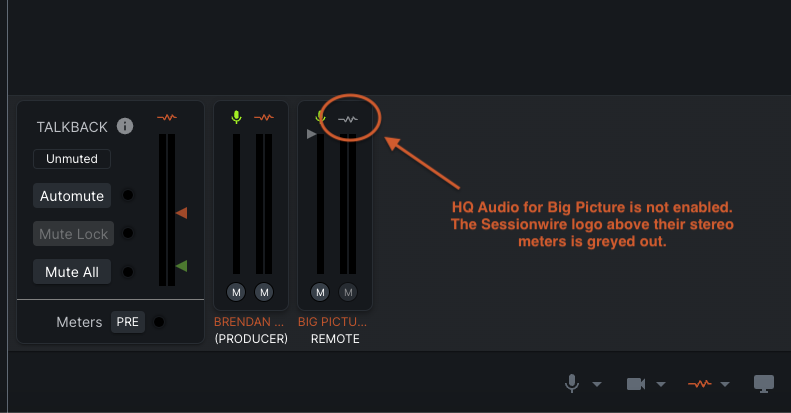
When unable to stream HQ Audio into the call, the HQ settings menu on the guest's machine will only show the HQ Audio Destination for the HQ Audio stream - the Destination being the device that they will hear any HQ Audio in the call through. (The screenshot below is taken from the guest's viewpoint)
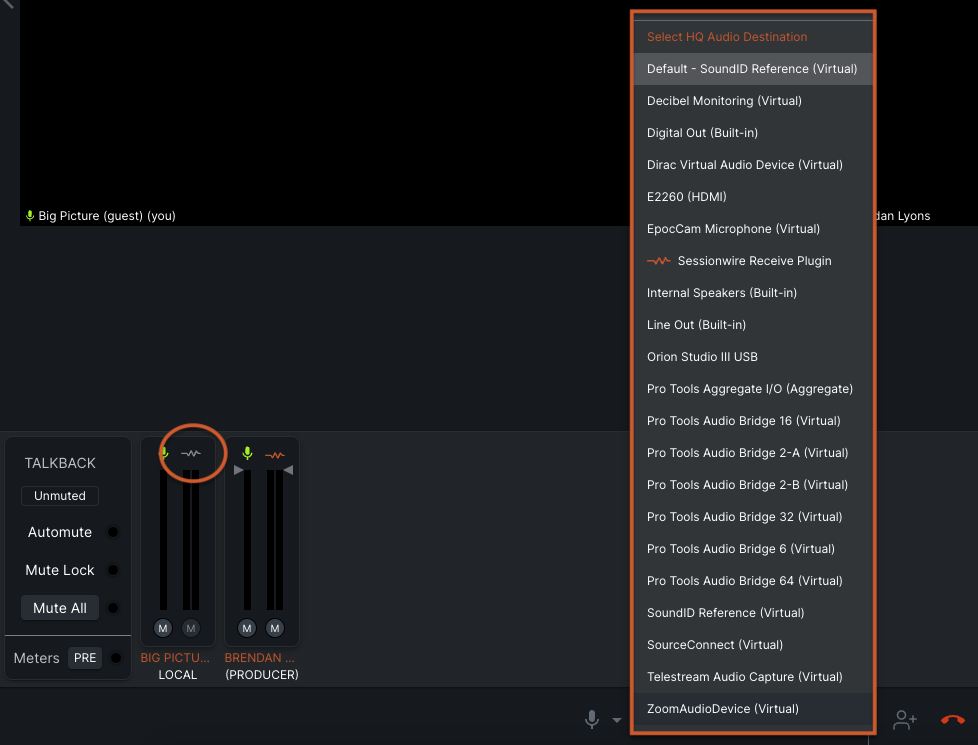
In order to enable the HQ Audio input for a participant in the call, the Host will click the Sessionwire logo above the desired participant's stereo meters. (The below screenshot is from the Host's perspective) 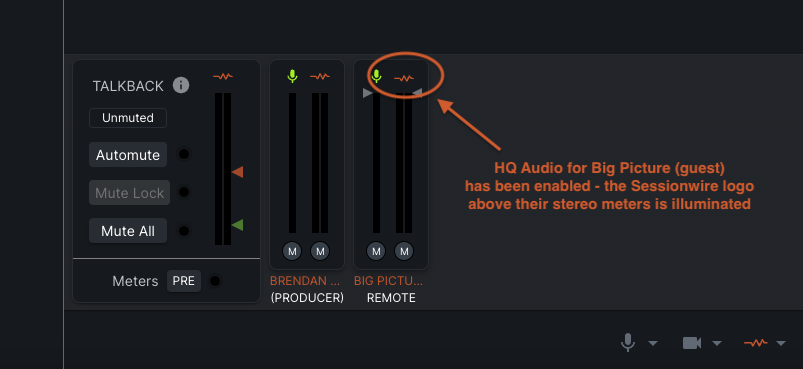
Basic subscribers can enable the HQ Audio input for one other participant.
Studio subscribers can enable the HQ Audio input for any and all other participants simultaneously.
Once the HQ Audio input is activated for a guest, their HQ Audio menu will change to display the HQ Audio Source (where HQ Audio will be streamed from on their machine) as well as the HQ Audio Destination (where HQ Audio in the call will be heard locally) (The below screenshot is taken from the guest's point of view)
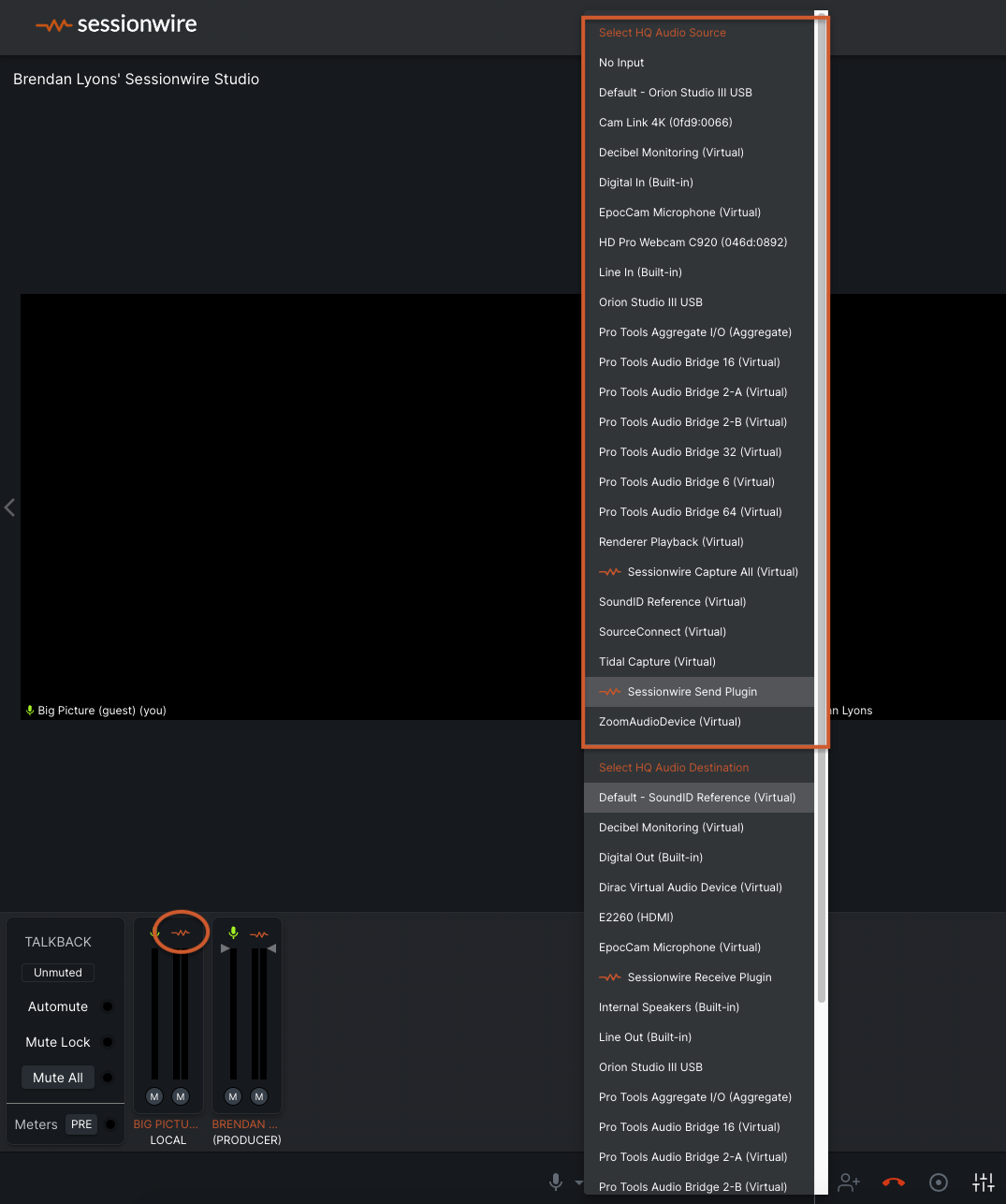
Related Articles
HQ Audio™ Stream
This article discusses Sessionwire's stereo audio stream and emphasizes the significance of Send and Receive plugins for seamless music collaboration. Understanding the Dedicated HQ Audio Stream: The HQ Audio channel is similar to the Talkback ...Talkback (TB) Audio Stream
The Talkback channel is similar to the HQ Audio channel in terms of its configuration and operation but it differs significantly in several other aspects: While the HQ Audio stream is stereo, the Talkback audio stream is mono. Talkback features echo ...The Mixer
Overview Sessionwire is an interactive powerhouse that has been designed from the ground up for the sole purpose of managing live, creative sessions online. Each feature has been carefully designed to enhance communication and get out of the way of ...Producer Control
Overview Producer Control puts you in the driver’s seat of the sessions hosted in your studio. When enabled you can mute and unmute camera, microphone and HQ Audio streams at their source. In other words you can control a participant's mute status ...Session Settings
Settings You can access the Settings page by clicking on the Settings icon located in Sessionwire’s main application menu on the left-hand side of the interface. The Settings page consists of three sections, which are represented by tabs: Session ...