We offer a suite of *free* plugins that allow for easy connection to most any DAW or video editing application.
The Sessionwire Plugin Suite includes 5 plugins that allow for easy connection to your Sessionwire Studio.
- Sessionwire Send plugin
- Sessionwire Receive plugin
- Sessionwire Talkback Send plugin
- Sessionwire Talkback Receive plugin
- Sessionwire Talkback plugin
Download the plugins and drivers here
Sessionwire Send plugin
The Sessionwire Send plugin is intended to bridge the DAW to Sessionwire's HQ audio stream and can be used to stream the DAW's audio into a Sessionwire call.
- Insert the Sessionwire Send plugin on a stereo Master Fader, Stereo Out fader, cue send or Mix Bus
- Any audio that "touches" the Sessionwire Send plugin will be streamed to remote Sessionwire Studio participants
- Set the HQ Audio Source of Sessionwire to Send Plugin
Sessionwire Receive plugin
The Sessionwire Receive plugin is intended to bridge Sessionwire's HQ audio stream to the DAW and can be used to receive incoming HQ audio in the DAW itself.
- Create a new stereo aux or audio track in the DAW
- Insert the Sessionwire Receive plugin on the new stereo aux or stereo audio track
- Set the HQ Audio Destination of Sessionwire to Receive Plugin
- If the intent is to record the incoming remote HQ audio:
- Create another audio track in the DAW
- Route the output of the track with the Sessionwire Receive plugin on it to the input of the new audio track - this process varies from DAW to DAW - articles related coming soon
- Input arm/record arm the new audio track
Sessionwire Talkback Send plugin
The Sessionwire Talkback Send plugin is intended to bridge the DAW to Sessionwire's Talkback audio stream and can be used to stream a talkback microphone from the DAW into a Sessionwire call.
It is recommended that the Sessionwire Talkback Send plugin only be used if necessary.
Cases where the Sessionwire Talkback Send plugin might be necessary include but are not limited to:
- Situations where a microphone cannot be plugged into channel 1 of an audio interface. Sessionwire sees channels 1 and 2 of the device selected in the Talkback and HQ audio stream. Therefore, if a microphone is plugged into channel 1 or 2 of an audio interface, the Sessionwire Talkback Send plugin is not necessary.
- Processing on the Talkback microphone (EQ, compression, etc) is desired and is done using plugins in a DAW. This does not apply when using Universal Audio DSP or similar real-time processing in the audio interface itself.
- Use of a Pro Tools HDX system. Pro Tools locks the user out of using the Avid audio drivers when active, requiring the routing of Talkback audio in and out of a DAW. An exception would be if an alternate audio interface/webcam is being used for Talkback microphone - a simple 2 channel audio interface with a microphone plugged into channel 1 would render the Talkback Send plugin unnecessary.
- Create a mono aux track in the DAW
- Set the input of the new aux track to the channel of the audio interface that the talkback microphone is plugged in to.
- If the microphone is plugged into channel 7 of an audio interface, and the audio interface is the audio input device of the DAW, set the input of the new aux to Input 7
- Mute the new aux track - this will ensure that the talkback microphone does not feed back
- Insert the Sessionwire Talkback Send plugin on the new mono aux track
- Set the Talkback Microphone of Sessionwire to Talkback Send Plugin
Sessionwire Talkback Receive plugin
The Sessionwire Talkback Receive plugin is intended to bridge Sessionwire's Talkback audio stream to a DAW and can be used to stream incoming Talkback audio to the DAW.
It is recommended that the Sessionwire Talkback Receive plugin only be used if necessary.
Cases where the Sessionwire Talkback Receive plugin might be necessary include but are not limited to:
- Situations where the incoming Talkback audio needs to be routed out of a physical output that isn't output 1/2 of an audio interface. Sessionwire Studio sees channels 1 and 2 of the device selected in the Talkback and HQ audio stream. Therefore, if the output device of the system uses physical outputs 1/2 of an audio interface for playback, the Talkback Receive plugin isn't necessary.
- Processing on the incoming Talkback stream (EQ, compression, etc) is desired and is done using plugins in a DAW. T
- Use of a Pro Tools HDX system. Pro Tools locks the user out of using the Avid audio drivers when active, requiring the routing of Talkback audio in and out of a DAW. An exception would be if an alternate audio interface is being used for Talkback speaker.
- Create a mono aux track in the DAW
- Set the output of the new aux track to the output of the audio interface that is used for system output/playback.
- If the monitors/speakers are plugged into outputs 7/8, select Outputs 7/8
- Insert the Sessionwire Talkback Receive plugin on the new mono aux track
- Set the Talkback Speaker of Sessionwire Studio to Talkback Receive Plugin